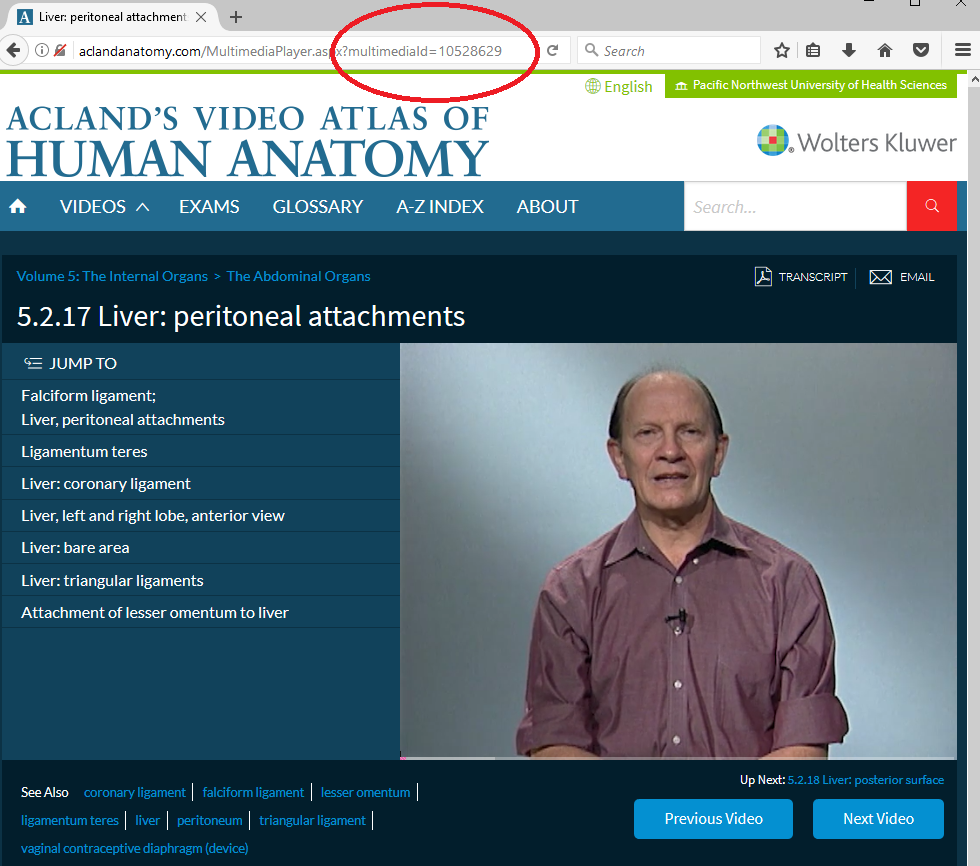Persistent links (also called durable links, permalinks, or stable URLs) direct the user to an article’s permanent location on the Web. Sharing durable links simplifies copyright concerns, especially in cases where posting content on Moodle (or other sites) is not permitted by the publisher or database vendor. These links also provide library staff with more accurate usage statistics for our fee-based resources.
When you insert a persistent link into a reading list or bibliography, be sure to include the proxy script before the URL so students and faculty can access the content from off campus. Use our URL generator to automatically add the proxy script to your links.
You can insert links directly into Moodle courses or paste them into a Word or PDF file. If you convert a Word file to PDF, you may need to reinsert the links manually into the new file. Before you go “live” with your Moodle page or document, we recommend always testing durable links from off campus to make sure the proxy access is working.
Library Catalog
Databases and eBooks have durable links included in their library catalog records. The proxy script is already included in these links.
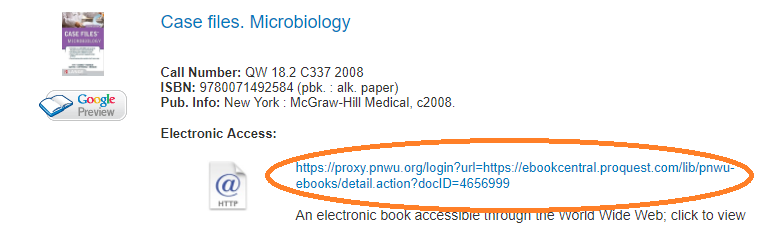
AccessMedicine
You can link to book chapters and video clips from AccessMedicine. When you find the item you want to link to, look for the Book ID in the search bar. Any item with a Book ID can be linked.
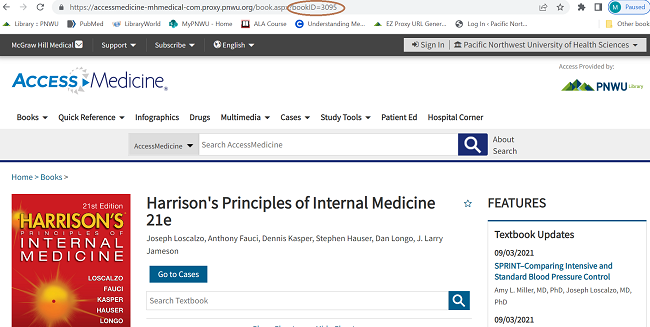
You can even restrict your link to a section in a chapter by navigating to it from the left sidebar and copying the full URL that includes bookid, sectionid, and #. Add the proxy script to the front of this link for off-campus access.
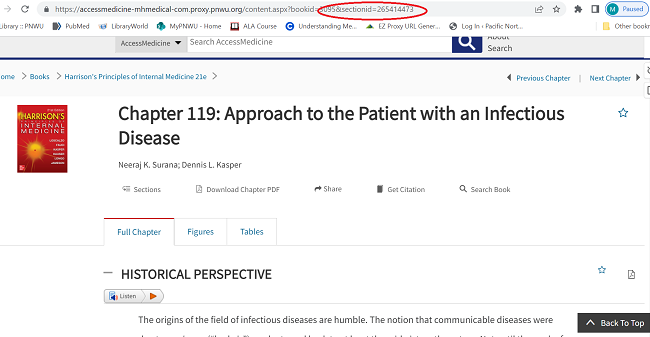
For example, to link to Chapter 119 in Harrison’s, 21e, use: https://proxy.pnwu.org/login?url=http://accessmedicine.mhmedical.com/content.aspx?bookid=3095§ionid=265414473
To link to an image embedded in the text, simply choose the View Full Size option below the figure and copy/paste the durable URL (with proxy info) into your document.
AccessPhysiotherapy
You can link to book chapters and video clips from AccessPhysiotherapy. When you find the item you want to link to, look for the Book ID in the search bar. Any item with a Book ID can be linked.
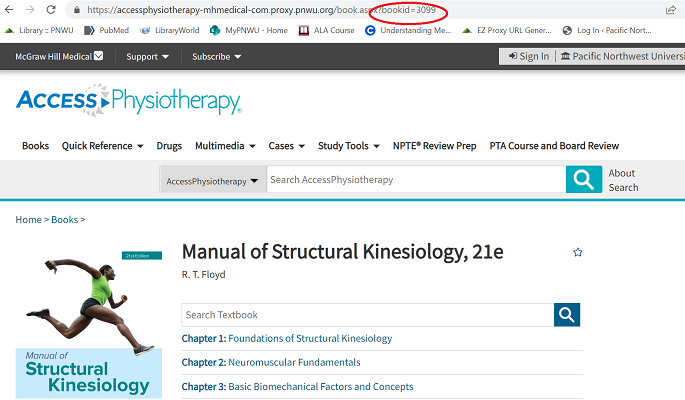
You can even restrict your link to a section in a chapter by navigating to it from the left sidebar and copying the full URL that includes bookid, sectionid, and #. Add the proxy script to the front of this link for off-campus access.
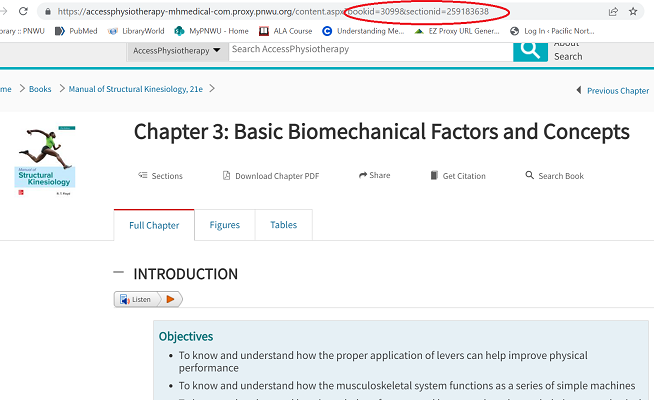
For example, to link to Chapter 3 in the Manual of Structural Kinesiology, 21e, use: https://proxy.pnwu.org/login?url=http://accessphysiotherapy.mhmedical.com/content.aspx?bookid=3099§ionid=259183638.
To link to an image embedded in the text, simply choose the View Full Size option below the figure and copy/paste the durable URL (with proxy info) into your document.
Case Files
You can link to individual cases and content from AccessMedicine’s Case Files Collection. When you find the item you want to link to, copy the full link by clicking in the browser bar three times so the full link is selected, and paste it into the URL generator.
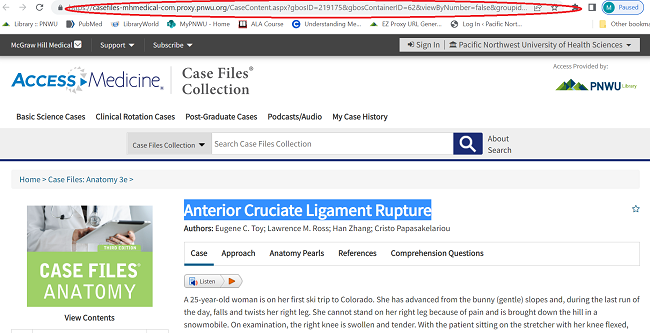
For example, to link to Anterior Cruciate Ligament Rupture you would use: https://casefiles-mhmedical-com.proxy.pnwu.org/CaseContent.aspx?gbosID=219175&gbosContainerID=62&viewByNumber=false&groupid=0#104569960
To link to an image embedded in the text, simply choose the View Full Size option below the figure and copy/paste the durable URL (with proxy info) into your document.
ClinicalKey
ClinicalKey maintains downloadable Excel spreadsheets of durable URLs for all of its content. View each spreadsheet, then scroll down the page to the section on Durable URLs, and choose the link for the page you want to retrieve. You can save the spreadsheet to your computer or cloud drive so you don’t have to go back to the website every time. Add the proxy script to the front of any link for off-campus access. You may also want to check the Master Content List periodically for updates and new content.
Cochrane Library
The Cochrane Library uses digital object identifiers (DOI) to label its content. Simply add the proxy script to the URL with DOI to get a persistent link. For example, the durable link for this article on burn dressing would look like this: https://proxy.pnwu.org/login?url=http://onlinelibrary.wiley.com/doi/10.1002/14651858.CD002106.pub4/full.
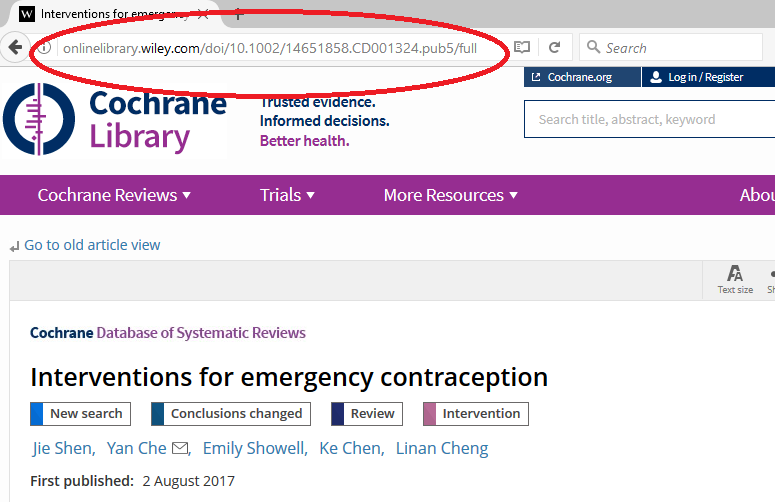
ProQuest Ebook Central
From the book’s record, choose Share Link to Book. Copy link and paste into the proxy generator tool, then add the new URL to your document or web page. ProQuest does not allow linking to specific chapters or page numbers, so you will need to include that information in your syllabus or course handouts.
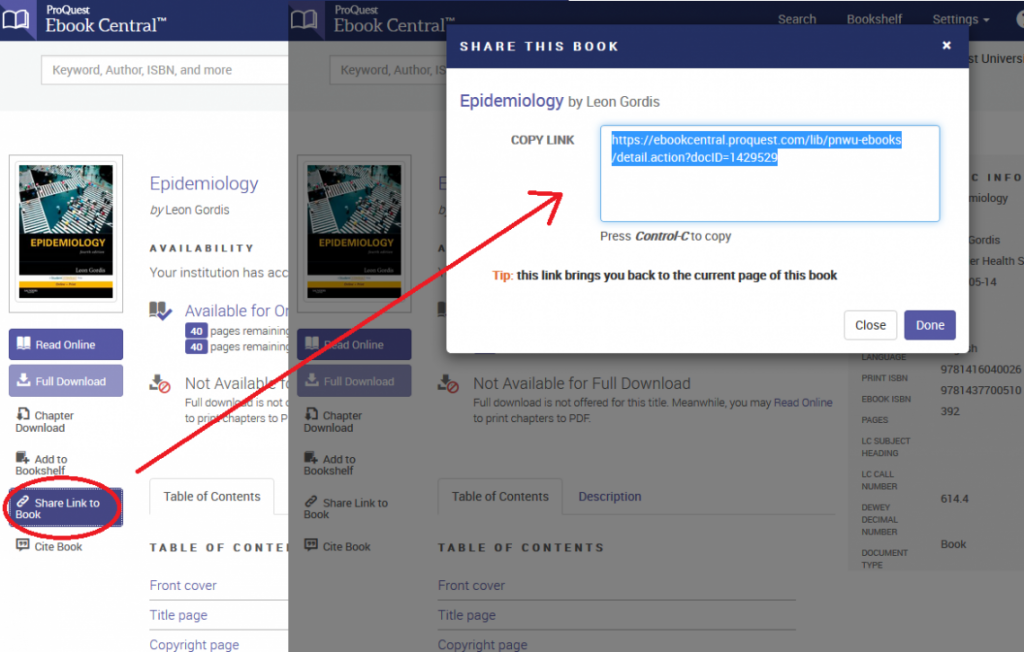
EBSCOHost (CINAHL, MEDLINE, eBook Collection)
If you want to link to the full text of a specific article, click on the Permalink icon in the right hand menu and then copy and paste the permalink from the search bar at the top of the article abstract. Remember to include the proxy login prefix, so your students can access the content from off campus.
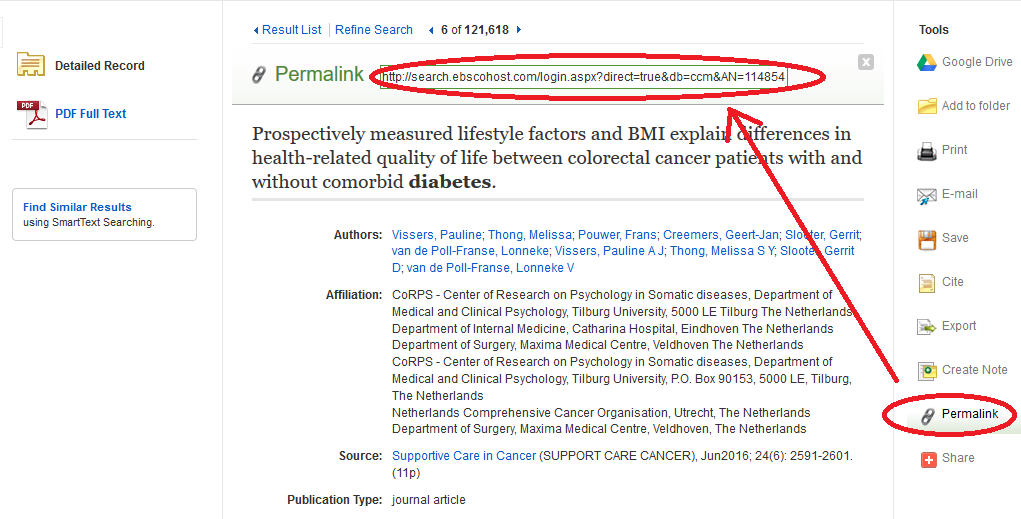
F.A. Davis PT Collection
You can link to book chapters and video clips from the F.A. Davis Collection. When you find the item you want to link to, look for the Book ID in the search bar. Any item with a Book ID can be linked.
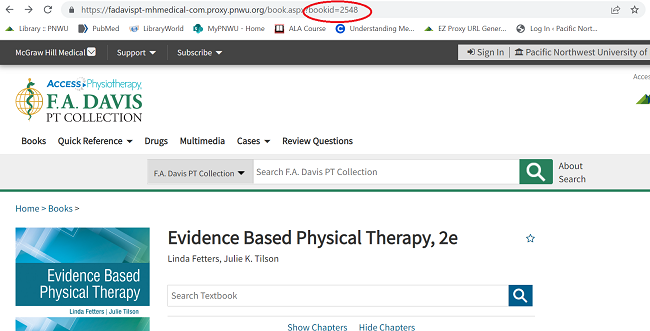
You can even restrict your link to a section in a chapter by navigating to it from the left sidebar and copying the full URL that includes bookid, sectionid, and #. Add the proxy script to the front of this link for off-campus access.
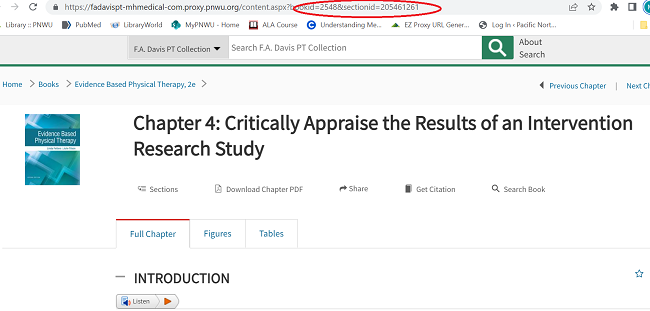
For example, to link to Chapter 4 in Evidence Based Physical Therapy, 2e, use: https://proxy.pnwu.org/login?url=http://fadavispt.mhmedical.com/content.aspx?bookid=2548§ionid=205461261
To link to an image embedded in the text, simply choose the View Full Size option below the figure and copy/paste the durable URL (with proxy info) into your document.
LWW Health Library
Each book and chapter in this collection is assigned a unique ID. You can create a persistent link to a book and chapter or section by copying and pasting the link from your browser bar, and prefixing it with the proxy script.
Example: https://proxy.pnwu.org/login?url=http://meded.lwwhealthlibrary.com/content.aspx?sectionid=123844130&bookid=1629
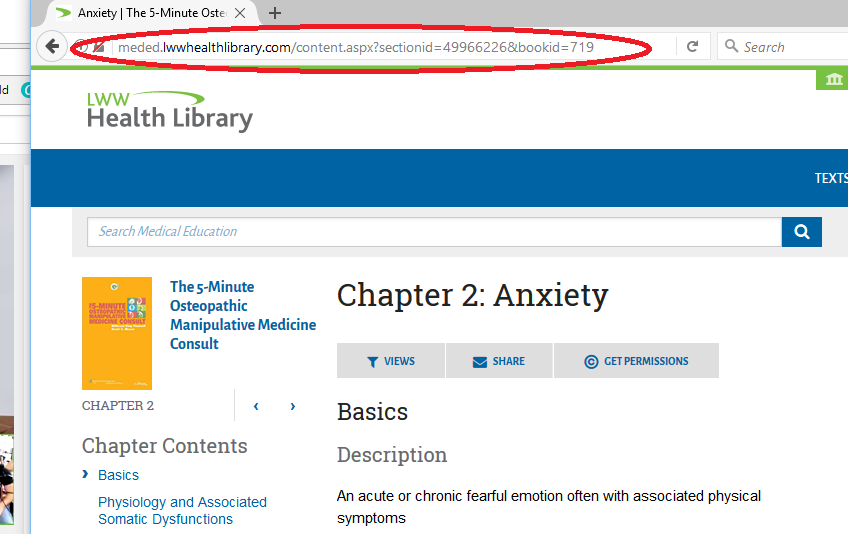
UpToDate
UpToDate does not employ truly durable links. To add a link, navigate to the desired page and copy the URL from the browser bar, then paste it onto your page. Be sure to include the proxy login script before the body of the URL. For example: https://proxy.pnwu.org/login?url=http://www.uptodate.com/contents/overview-of-smoking-cessation-management-in-adults?source=search_result&search=smoking+cessation&selectedTitle=1~150.
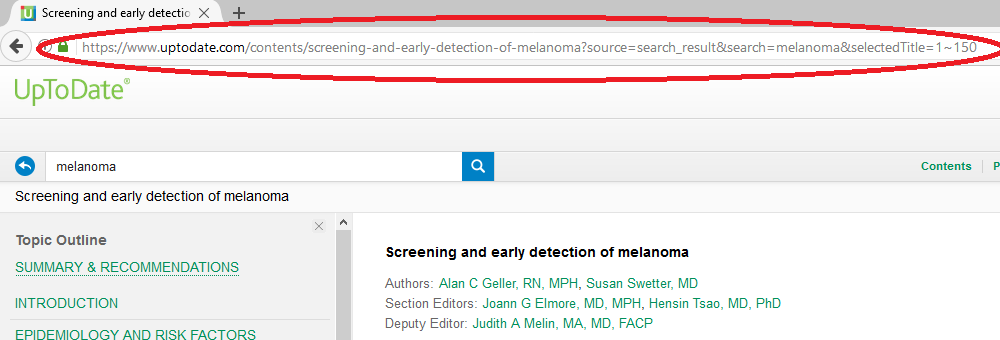
Locations of topic pages in UpToDate may change, so it is recommended that you check them periodically to make sure they are still pointing to the desired article. You may also want to change the readable text of the link to something shorter, like “smoking cessation.” If you do this, you should test the link to make sure the full (hidden) URL remains intact.